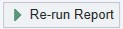In EPIC, click on My Reports in the menu at the centre of the top of the screen.
In the search box that will appear just below this menu, enter a keyword to search for the report specific to your site. For the Emergency Dept type in 5263069 into the search box
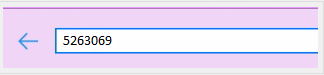
Select Mike H Sept 2023 Download & Edit.
If you see the large version of the report, hover over the top right corner, click the star.
If you see the smaller version, click the star.
The report will now appear when you click ‘My Reports’
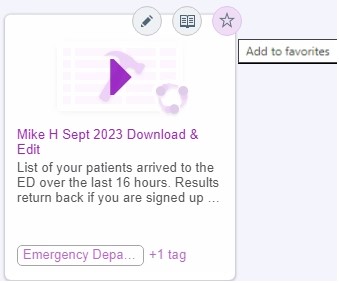

Downloading the report
There are five steps to download the report:
- First click the vertical 3 dots on the right side of the screen.
- Then click on ‘Export Results’.
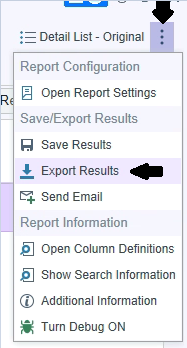
- Single click on ‘This PC’:
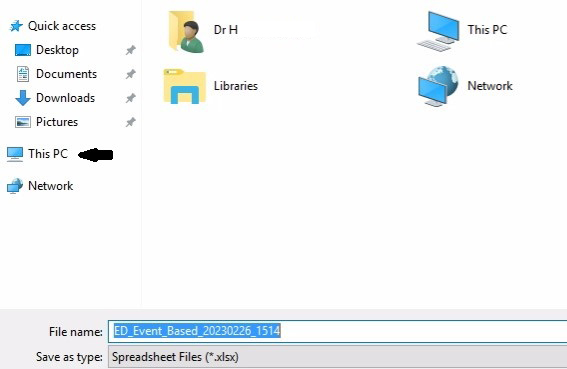
- Then, double click on Local Disk (C:):
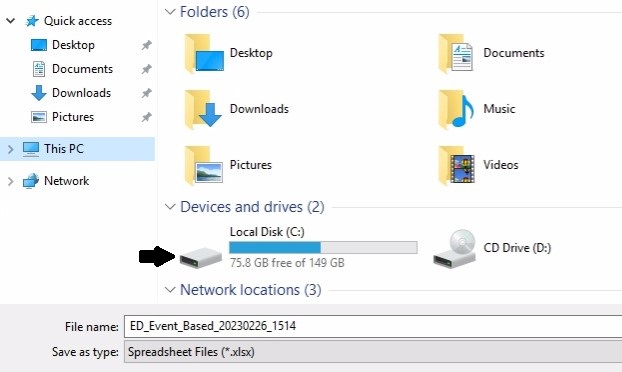
- Then, double click on ‘ED-Billing – Shortcut’ (arrow 1).
If you don’t see this folder, then expand the dialog box (arrow 2).
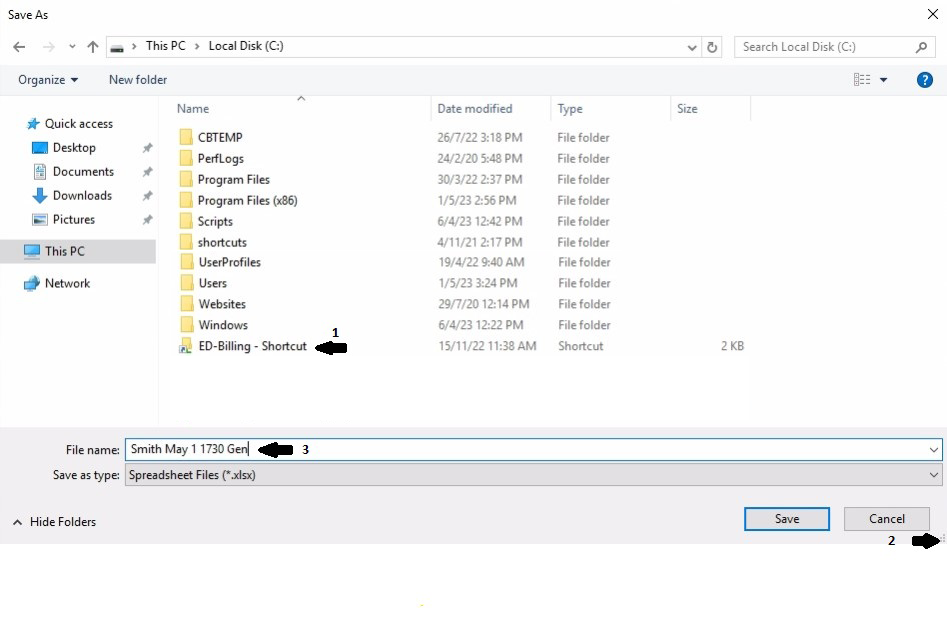
Type in the filename (arrow 3 above) -> Lastname Month Day Starttime Site
Click ‘Save’.
How to add billing codes to a patient in the report
Click on the patient. Add codes to the sticky note at the top right. Close the patient. Click Re-Run Report at the top right and the codes should appear.